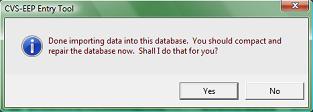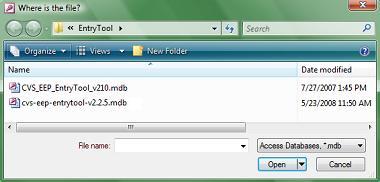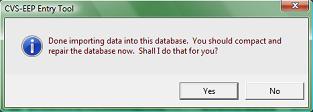Upgrading to the new CVS-EEP Entry Tool
When we release a new version of the Entry Tool, you probably want to upgrade to it. If you already have data in an
older version of the entry tool, follow these steps to use that data in the new Entry Tool. You'll need to do this
for each older entry tool that you want upgraded.
2.
Unzip the downloaded file into the
same folder as your old Entry Tool.
3.
Open the
NEW Entry Tool and log in to get to the Main Menu.
4.
Click the
options tab and then the
Advanced features button.
5.
Click the
Import data into this Entry Database from another Entry DB button:

6.
Press
Yes and
Yes on the two confirmation dialog boxes.

7.
Browse for and select the
old Entry Tool, which should be in the same folder. Then press "Open."
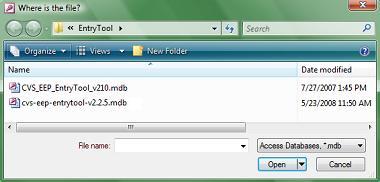
8.
You are finished importing! A message should then inform you that import went well, but that you should
compact and repair the database now. Press Yes to Compact and Repair your database (highly recommended!).
Access 2007 does
Compact and Repair differently.